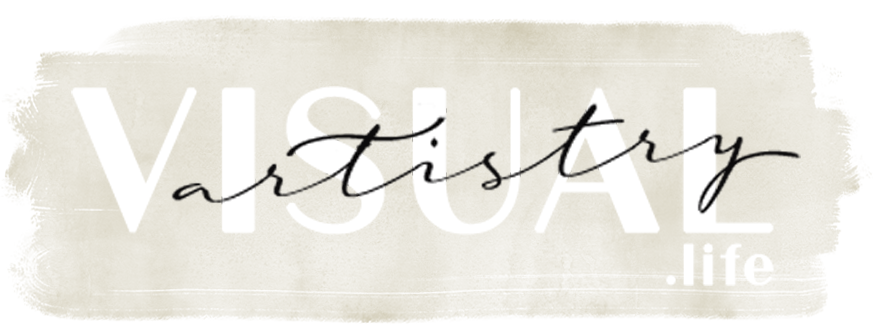Instructions for Using VisualArtistry.Life Galleries
Start by reading these instructions carefully to familiarize yourself with the gallery’s features.
In order to use all the options in this gallery a user account is required to track your favorites so you can come back any time to see them. The favorites folder is handy so you can easily choose from this folder which images you’d like to use for a particular product you purchase.
If you Register and choose a username and password or login to an existing account you can use the favorites folder and you will be required to register if you purchase any products. You do not need to login or register for viewing only without purchasing or using the favorites folder.
As this is a private gallery you can not find it if you visit our home page visualartistry.life, therefore keep the URL address handy in case you find yourself at our home page. If you do get lost, type in the correct URL address to bring you back here. It should be something like this…www.visualartistry.life/client-galleries/gallery/…replace the dots with the name of the gallery-usually the first name. You should have to enter a password code here to access this gallery. You should have received an email with this gallery link and password code.
Viewing
Enlarge an image by clicking on it. The Previous and Next Links are above and to the right of the image.
Favorites
When viewing the smaller images on the main gallery page click once on the Heart Icon to add to your favorites folder and click again to remove. (the heart will not change color) You can also add images to favorites after enlarging the image by clicking on ‘Add to Favorites’ link.
Look at the Favorites Link in red at the top section of the page and you should see a number showing it was added.
Click on the Favorites link to view all your favorites together.
If you want us to see your favorites then click the ‘submit favorites’ icon found right above the images in this favorites folder and we will see it on our end.
Products
Click on an image to enlarge it and view all the products and prices. Click the details link next to the product for more information.
Click on a circle in front of the product desired and click Add to Cart at the bottom of the page.
View and Download Products and Price List for reference
All images are only slightly processed in Photoshop at this stage. After you select which ones you want for a product we will finish processing the images so they will be perfect when printed. The logo watermarks in the bottom right corner will not be seen in the finished products.
Packages
If you select a package and add it to your cart you will be directed to assign images to the products in the package. Start by choosing an image you want to use and enlarge it. You should see a dropdown box to choose which package you will be adding to. Then choose which product you want this image to be assigned to. Choose a number from the drop down box. The numbers designate how many images this product requires. As you select images the numbers will decrease. Check your cart to see which images you have used for each product.
Comments
Comments Boxes found below each enlarged image can be used to communicate with us and others viewing this gallery. When selecting a product you may state in the Comments section information you want us to know. Let us know here if you prefer it in black and white instead of color or if there are any issues you want us to fix in this image. Also this is where you let us know which upgrade, if any, you desire for your wall portrait-choose wood, metal, vivid metal, or canvas. Also state all the cover choices here for your books.
Sharing
You can share this gallery with others by providing them with the URL link and password. They may also see your comments and write their own.
Questions?
Any questions? You can email us at tracy@visualartistry.life